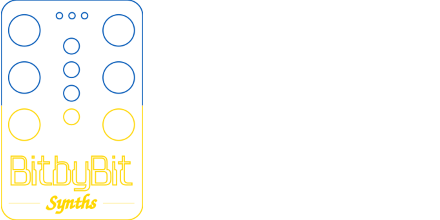These steps are a work in progress. Also there are not yet any photos of the build process. Shame on me, I know! While it’s not a hard build, if you have never built a Eurorack module (meaning soldering parts onto a PCB, among other things) – this might not be the best first build at least until I have better documentation. Also note that the DIY edition does not come with a return policy or warranty.
If you are concerned about any of that, worry not, we offer a fully built and tested WaveBoy that is ready to go out of the box. With that out of the way, onwards to building this thing.
The kit is compromised of the PCB (with the surface mount parts already soldered onto the board), the FR4 front panel, a ribbon cable, and all the remaining parts needed to make a working WaveBoy. Because of how the OLED display is mounted, it is best to solder things in a certain order:
First, install some of the parts along the top of the PCB. The order below doesn’t strictly matter but seems to work well.
- Diodes (which go on the front of the PCB). Be mindful of the orientation and note that the clearance can be a little tight when using a box-style power connector.
- The 2×5 Eurorack power connector on the backside (noting the orientation of the notch such that the red strip on the cable would point downwards when installed)
- Electrolytic caps, which go on the backside. Note the polarity.
Next, install the male/female headers for the ItsyBitsy M4. The M4 goes on the back of the module. It is easiest to attach the male and female headers together. Then put the short end of the male headers through the M4 top side up (the USB connector will be on the top). Place all this into the holes in the WaveBoy. The backside of the PCB should be facing you when you do this and the USB connector should be on the left side.
Solder 4 corners of the male headers on the M4. Then flip the PCB over and solder the 4 corners of the pins for the female headers. Check that everything is reasonably straight and then solder the remaining pins. The order doesn’t matter. Just be sure not to remove the M4 until all the pins are soldered. There isn’t any real reason to remove the M4 so you can just leave it installed.
Now we can move over to the control surface parts starting with the OLED. The OLED will likely come without pin headers and you will need to solder the included 1×4 pin strip to the OLED. The short side goes through the display (so the long pins will be pointing down). It is important you use the included 1×4 as this is longer than most standard pin headers.
Now the fun begins! Install the encoders, pot, and the audio jacks onto the PCB but do not solder them. Place the 3D printed spacer rings onto the top encoders. Then place the OLED display, noting that it may rest on the encoders. That’s ok. Do not solder anything yet. Take the front panel and place it down onto the PCB, aligning the audio jacks. Place the washers and nuts onto the encoders and pot and screw them down. Then attach and screw down the nuts for the audio jacks.
Flip the module over. You should see the display “fall” into place. Check that the alignment looks good so that it’s well framed into the rectangular hole of the front panel and isn’t crooked. Adjust it as needed and when it’s good, solder one of the display pins to the PCB. Check the alignment and adjust. Solder the rest of the pins.
Now at this point you can solder the encoders, pots, and jacks more or less in any order. Just don’t miss any solder points and make sure all the pins are going through the PCB. If you find that they aren’t, at this point you can unscrew the nuts and remove the front panel to adjust things if need be.
After you soldered everything, it’s basically ready to go! You can put the knobs on if you’re feeling lucky, but may want to test it.
If you haven’t done so yet, it is now time to prepare the Micro SD card. Likely most any SD card will do of nearly any size will do though it should be reasonably fast. 32GB Class 10 / UHS-1 microSD cards are known to work well. You will need to format this card with the VFAT filesytem (not exFAT). You can grab the latest SD card image from the firmware page. Uncompress the ZIP and copy the contents to the root of the SD card.
The M4 will likely come pre-flashed meaning you can insert the SD card, apply power and see if the display comes up after a few seconds. If it does, you can then proceed to test functions of the module. Testing the encoders is easiest to do by going to the Edit Wave function.
If you don’t see a display, there could be a hardware fault or the M4 may just need to be flashed. You can hook it up to a computer to flash it and/or get a serial console to get any error messages.
At this point, if you haven’t done so yet, you can now place the knobs on the encoders and tune pot. For the tune pot you will need a small flatbladed screwdriver for locking it in place. Turn the V/Oct pot fully clockwise and then place the grey cap on with the line pointing to about the 5 o’clock position. You may want to raise the knob just a bit when screwing down the grub screw so that it doesn’t rub on the pot. Turn the knob all the way counter-clockwise to check that the line looks about even with when it is in the full clock-wise position. If not, repeat these steps until you’re happy.
The remaining steps, including updating the firmware and calibration, can be found in the WaveBoy manual. You will need to calibrate the module to get the best tracking performance as each ItsyBitsy is slightly different. It’s tedious, but you only need to do that once (be sure to backup your configs once you have it to your liking).
And that should be it! After all that, assuming you’ve tested the encoders and the input and outputs and all is well, it is ready to make some kick-ass chippy music!