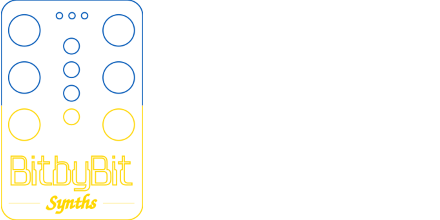Note these instructions cover the Skiffy 42 but the process is very similar for all the single row Skiffy’s (24, 32, 48, 56, etc.).

The Skiffy is a laser cut wood or acrylic enclosure with various 3D printed parts and fasteners. There are many ways to assemble it, though I find it’s best to work bottom up.
A couple of notes before we begin. The birch option tends to fit a little looser than MDF. In both cases if you find things aren’t coming together, be sure things are not at an angle or there isn’t some obstruction. If all looks well, you can firmly press on the finger joints or even lightly hit them with your first. If you are planning on getting out a Device of Convincing (a hammer) then something is probably wrong so double check! For acrylic cases, note that the acrylic may come with the backing plastic still applied, usually on one side. Be sure to peel it off before assembly.
Second, there is usually a “good side” and a “bad side” for the sides. I recommend facing the bad side inwards.
Third, sometimes one of the holes on the inside tabs can be a little hard to screw into. This is due to how the part is printed. It’s normal but if you find it’s difficult, run the screw through the hole first to loosen it up and then apply the nut.
With that out of the way, let’s go!
First, let’s lay out all the parts.
The parts are as follows:
- 5x laser cut wood pieces
- 4x plastic corner tabs
- 2x plastic rails
- 18x rounded nuts
- 2x+ square nuts
- 22x 12mm flared bolts
- 4x adhesive feet
- 1x allen/hex key
The 4HP power/accessory option then adds:
- 2x rounded nuts
- 2x 12mm non-flared bolts
The rails on your Skiffy may already come pre-loaded with the square and round nuts. When you remove the tape, be sure to watch for any nuts falling out, particularly the nuts that go into the slots on the sides. If your rails did not come pre-installed, you will install the nuts further on down in the instructions.
Right off the bat you need to make a decision for if you want to use the included stands, which tilt and angle the Skiffy a bit, or if you want it to sit flat. These instructions assume you will be installing the feet, but either way, the first step is to install the corner tabs onto the bottom.
Installing the corner tabs and optional feet





As noted earlier, you may find one of the holes is a little tight. This has to do with how the part is printed. Generally this is a non-issue but can make initial assembly a little difficult. Run a screw through the side of the tab you plan on placing against the bottom first to make sure it runs through without issue.
If you are using the feet, the taller feet go on the back. Run a screw through a foot and then up and through the base and into the tab. Then place a nut on the other end. I find it can be easier to screw the nut down a bit. This is especially true with the taller feet. Getting the allen key onto the bolt properly on the taller feet can take some fiddling about.
Screw down each corner making it snug but not overly tight as small adjustments may need to be made when adding the other sides.
If you are not using the feet, the process is basically the same, just without the feet, and is generally a bit easier.
If you are working on a surface that can scratch easily, you may want to apply the adhesive feet right after. If you are not using the fit, you can place them anywhere on the bottom, but the circles on the corners are the recommended spots. If you are using the feet, place them on the flat part of the foot (do not cover the screw hole).
Install the Top
Generally the hardest part should be over! Next, install a side. I recommend the top, especially if you are using the angled feet as this helps the top to lean against the tabs and makes things easier. Screw down each side but note you don’t need to make it super snug yet. Having a bit of play can make the rest of the process easier. Once assembled, you can go back and tighten everything down.



Install the Sides and Bottom
At this point, you will essentially repeat the steps for each of the sides. Don’t forget there is one screw hole that might be tough and you may need to run the screw completely through before adding in the nut.



Installing the Rails
If your rails did not come pre-loaded with square nuts, now is the time to load them in. Note that sometimes one side of each rail may be easier to load than the other. If you’re finding it difficult to push a square nut in, simply try the other end. Be sure to count the nuts one last time. Once the rails are mounted, you’ll have to remove the sides to add more nuts.
Both rails are identical and have slots for the square nuts are along the top. I recommend mounting the rails with these slots pointed upward which prevents the nut from falling out when screwing it down. This means you can see the nut slot along the bottom rail if you don’t have it populated with modules or cover plates. If you find that unsightly, you can hide the nut hole but need to make sure it doesn’t fall out when screwing the rail to the case and may need to move the case around to do so. I find it easier to mount the rails by the sides first and then attach each rail to the top and bottom by using a round nut and flange bolt. You may need to hole the bolt until the screw catches.




All Done (Except for the 4HP Power)
If your Skiffy does not have a 4HP top option, make sure you’ve tightened everything down. After that you’re all done and your Skiffy is read for modules!
If you have a 4HP option and want to go ahead and install a module (presumably a power module), there’s a few more small steps.
Installing a 4HP Module
The 4HP cutout was originally designed for 4HP power options (I personally tested a uZeus) but nearly any 4HP module could be mounted as well as an I/O plate, or even just vents. It’s up to you! These instructions assume a power module will be used.



There are two methods of mounting it.
The first is the “Normal” way where you just place the module through the hole and screw it down using the included non-flared screws and nuts.
The inside method can be used if your module is not fitting well through the cutout or you just prefer the look. Note that the inside option is a bit less rigid.
And that’s it! You’re ready to throw some modules in it and start making music! If you have any questions please don’t hesitate to reach out!